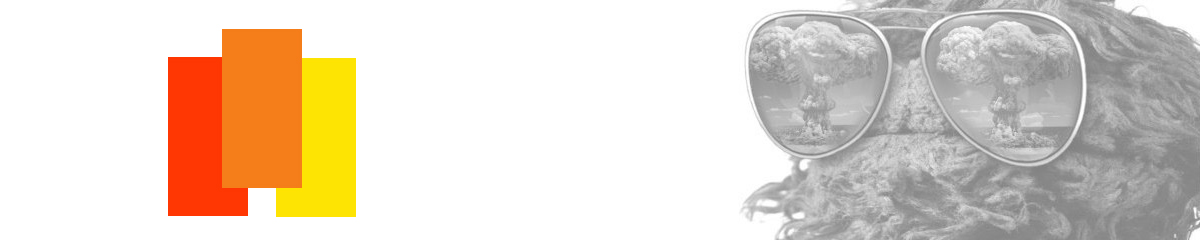HI Michael,
Well I'm trying to upload my completed website to the ftp server, and I tried to buy "fetch" online but it costs around $30, not $10, and I'm just trying to avoid spending that much, so I want to upload using dreamweaver instead, even though you said its a pain in the ass. I read your pdf on using dreamweaver and I see that it has the log in info and the passwords and such, but I can't figure out how to get to that point where I'm asked to enter in all this information. DO you have a minute to give me a dreamweaver play by play of how to upload my stuff to the server?
uploading on the server trouble!
-
OliviasMama12
- Posts: 89
- Joined: Tue Jan 29, 2013 4:48 pm
uploading on the server trouble!
Nicole Medrano
GRC 175 student
GRC 175 student
-
OliviasMama12
- Posts: 89
- Joined: Tue Jan 29, 2013 4:48 pm
Re: uploading on the server trouble!
The screen that pops up for me looks slightly different than what appears on your pdf, so this is why I'm so confused! I'm just guessing what passwords and usernames and such to put into what boxes, because I have no clue what is what> I'm freaking out. 
Nicole Medrano
GRC 175 student
GRC 175 student
- Instructor
- Site Admin
- Posts: 1869
- Joined: Thu Jul 21, 2011 8:51 am
Re: uploading on the server trouble!
Sure. Here's how you up load your website:
Go to Site > Manage Sites.
Assuming you already have made a site root in Dreamweaver, double click on your site in the window that pops up (if you haven't, make a site root now).
On the next window that pops up, go to Servers from the menu on the left side of the next window that pops up.
When it switches over to the Servers window, click the plus sign (+) at the bottom center.
In the new window that pops up, give the server a name (any one you want) and then input the info from the flyer.
Once you have all of the info from the flyer in place, click test and see if it connects.
If it connects, then click Save.
Click Save on the window underneath.
Click Done on the window underneath.
Next click Expand/Collapse in your Files palette. It's the button on the right of the Files palette that looks like a diagram of an expanding window.
Once the large, two paned, Files palette appears, click the Connect to Remote Server button. It's the button to the left of the Files palette that looks like a diagram of a plug.
It should connect and then a couple of folder should appear in the left pane.
Click the plus sign next to the public_html folder to open it.
Click the plus sign next to the grc175.com folder to open it.
Click the plus sign next to the student folder to open it.
Click the plus sign next to the spring_2013 folder to open it.
Click the plus sign next to the nicole_medrano folder to open it.
Next, highlight all of the files on the right files pane that you would like to put online.
Drag those files over the top of the name and icon of the nicole_medrano folder until that name and icon darkens. Once that happens, let go of your files.
Viola! Your files should be copying online.
Repeat the drag and drop a couple times to ensure every file makes it.
Here's a couple of good YouTube videos on the subject:
https://www.youtube.com/watch?v=l5EWc_Z7FMA
https://www.youtube.com/watch?v=lBsZtLQpNhw
https://www.youtube.com/watch?v=HLASbwokSvA
Go to Site > Manage Sites.
Assuming you already have made a site root in Dreamweaver, double click on your site in the window that pops up (if you haven't, make a site root now).
On the next window that pops up, go to Servers from the menu on the left side of the next window that pops up.
When it switches over to the Servers window, click the plus sign (+) at the bottom center.
In the new window that pops up, give the server a name (any one you want) and then input the info from the flyer.
Once you have all of the info from the flyer in place, click test and see if it connects.
If it connects, then click Save.
Click Save on the window underneath.
Click Done on the window underneath.
Next click Expand/Collapse in your Files palette. It's the button on the right of the Files palette that looks like a diagram of an expanding window.
Once the large, two paned, Files palette appears, click the Connect to Remote Server button. It's the button to the left of the Files palette that looks like a diagram of a plug.
It should connect and then a couple of folder should appear in the left pane.
Click the plus sign next to the public_html folder to open it.
Click the plus sign next to the grc175.com folder to open it.
Click the plus sign next to the student folder to open it.
Click the plus sign next to the spring_2013 folder to open it.
Click the plus sign next to the nicole_medrano folder to open it.
Next, highlight all of the files on the right files pane that you would like to put online.
Drag those files over the top of the name and icon of the nicole_medrano folder until that name and icon darkens. Once that happens, let go of your files.
Viola! Your files should be copying online.
Repeat the drag and drop a couple times to ensure every file makes it.
Here's a couple of good YouTube videos on the subject:
https://www.youtube.com/watch?v=l5EWc_Z7FMA
https://www.youtube.com/watch?v=lBsZtLQpNhw
https://www.youtube.com/watch?v=HLASbwokSvA
"Inspiration is for amateurs. The rest of us just show up and get to work." — Chuck Close
Michael Ganschow-Green - GRC 175 Instructor
mganschow@tmcc.edu | 673-8200 ext.5-2173
Michael Ganschow-Green - GRC 175 Instructor
mganschow@tmcc.edu | 673-8200 ext.5-2173
- Instructor
- Site Admin
- Posts: 1869
- Joined: Thu Jul 21, 2011 8:51 am
Re: uploading on the server trouble!
My screenshot is from an older version of Dreamweaver.OliviasMama12 wrote:The screen that pops up for me looks slightly different than what appears on your pdf, so this is why I'm so confused! I'm just guessing what passwords and usernames and such to put into what boxes, because I have no clue what is what> I'm freaking out.
Here's the correct info.
Server Name: Whatever you want it to be
FTP Address: grc175.netfirms.com
Login: grc175
Password: !Spring2013!
"Inspiration is for amateurs. The rest of us just show up and get to work." — Chuck Close
Michael Ganschow-Green - GRC 175 Instructor
mganschow@tmcc.edu | 673-8200 ext.5-2173
Michael Ganschow-Green - GRC 175 Instructor
mganschow@tmcc.edu | 673-8200 ext.5-2173
-
OliviasMama12
- Posts: 89
- Joined: Tue Jan 29, 2013 4:48 pm
Re: uploading on the server trouble!
Well I bit the bullet after all and purchased fetch. It seemed to bring me right to where I needed to go. Then I deleted my previous project 2 and posted my project on folder in my student space... but now I'm confused, is there any other step I have to take to finalize it??? Because when I go to click on my "student work" in the student work section, it says "access forbidden" or something like that... what have I done wrong now? was I supposed to copy all my files from my project 1 folder and just put them in there loose-leaf???
Nicole Medrano
GRC 175 student
GRC 175 student
- Instructor
- Site Admin
- Posts: 1869
- Joined: Thu Jul 21, 2011 8:51 am
Re: uploading on the server trouble!
Looks like everything's stuck inside a folder labeled "grc175project1_medrano". You want your Project 1 files floating looseleaf in the "nicole_medrano" folder and your Project 2 and 3 in folders. Once you do that, you'll be able to see your site.
"Inspiration is for amateurs. The rest of us just show up and get to work." — Chuck Close
Michael Ganschow-Green - GRC 175 Instructor
mganschow@tmcc.edu | 673-8200 ext.5-2173
Michael Ganschow-Green - GRC 175 Instructor
mganschow@tmcc.edu | 673-8200 ext.5-2173
-
OliviasMama12
- Posts: 89
- Joined: Tue Jan 29, 2013 4:48 pm
Re: uploading on the server trouble!
Thank you Michael- It worked! I'm so close to having everything function how it should, however when I uploaded my project one with project 2 and 3 in folders, my project 3 is not showing up. I'm concerned because it works fine in dream weaver, and also when I preview it... any idea what I've done wrong now???
Nicole Medrano
GRC 175 student
GRC 175 student
- Instructor
- Site Admin
- Posts: 1869
- Joined: Thu Jul 21, 2011 8:51 am
Re: uploading on the server trouble!
Not sure. It seems to work fine now.
http://grc175.com/student/spring_2013/n ... index.html
Try doing a browser refresh and see if that pops the page(s) up.
http://grc175.com/student/spring_2013/n ... index.html
Try doing a browser refresh and see if that pops the page(s) up.
"Inspiration is for amateurs. The rest of us just show up and get to work." — Chuck Close
Michael Ganschow-Green - GRC 175 Instructor
mganschow@tmcc.edu | 673-8200 ext.5-2173
Michael Ganschow-Green - GRC 175 Instructor
mganschow@tmcc.edu | 673-8200 ext.5-2173